 Android is a newly released software stack for mobile devices from Google that includes an operating system, middleware and key applications. It’s open source and based on the Linux kernel and on version 2.6 for core system services such as security, memory management, process management, network stack, and driver model. The kernel also acts as an abstraction layer between the hardware and the rest of the software stack.
Android is a newly released software stack for mobile devices from Google that includes an operating system, middleware and key applications. It’s open source and based on the Linux kernel and on version 2.6 for core system services such as security, memory management, process management, network stack, and driver model. The kernel also acts as an abstraction layer between the hardware and the rest of the software stack.
I. Installing and running Android Emulator
To try out the Android emulator, download and unzip the Linux SDK package. The emulator executable is located in the tools subdirectory. Run the emulator executable and Android will boot up. Run ./emulator -help in a terminal to see a list of options. The -skin options lets you select a skin from the tools/lib/images/skins directory.

Optionally, you can add $SDK_ROOT/tools to your path: edit your ~/.bash_profile or ~/.bashrc file. Look for a line that sets the PATH environment variable and add the full path to your $SDK_ROOT/tools to it. If you don’t see a line setting the path, you can add one:
export PATH=${PATH}:
Adding $SDK_ROOT/tools to your path lets you run Android Debug Bridge (adb) and the other command line tools without needing to supply the full path to the tools directory. Note that, if you update your SDK, you should remember to update your PATH settings to point to the new location, if different.
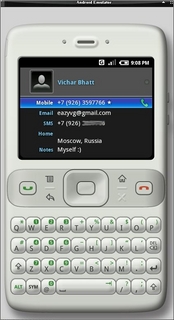

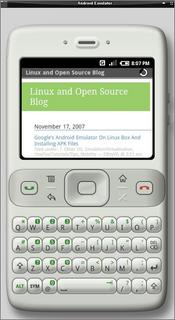
II. Installing and running APK files on Android Emulator
By installing APK-files to an Android device emulator you will be able to test already now all new application which will start to appear soon. When the actual Android-powered devices will appear (approximately beginning of 2008), they must be also compatible with already available till then applications. You do not need Eclipse or Eclipse-plugin the Android Development Tools (ADT), unless you are planning software development for Android, but are not necessary for application evaluation on emulator.
Download and save locally a APK-file which you want to install/evaluate on the emulator. We recommend to save the APK file directly in the $SDK_ROOT/tools directory.
Note: APK probably stands for “Android package”. It’s an application distribution unit in the Android environment. If you are coming from the Windows Mobile world, this of APK as of CAB-files.
Ok, now start the console (”Start -> Run… -> type ‘cmd’” for Windows computers). Type-in the following command: adb install $APK where $APK is the name of the APK file. For example: adb install Snake.apk
If you receive a “path not found” error, then you probably either didn’t add path to the $SDK_ROOT/tools directory to your system PATH settings or the application you are trying to install is not in the $SDK_ROOT/tools directory.
If all went without errors then you should be seeing your newly installed APK on the emulator.
Here is a cool video of Android Emu running on Linux:
Thanks to Android team for the info. For more info head to official page.
P.S.>> Wondering if it will be possible to run it, via flashing (in future), on my HTC Artemis P3300 phone.
