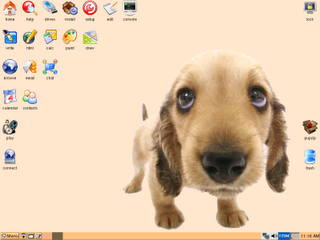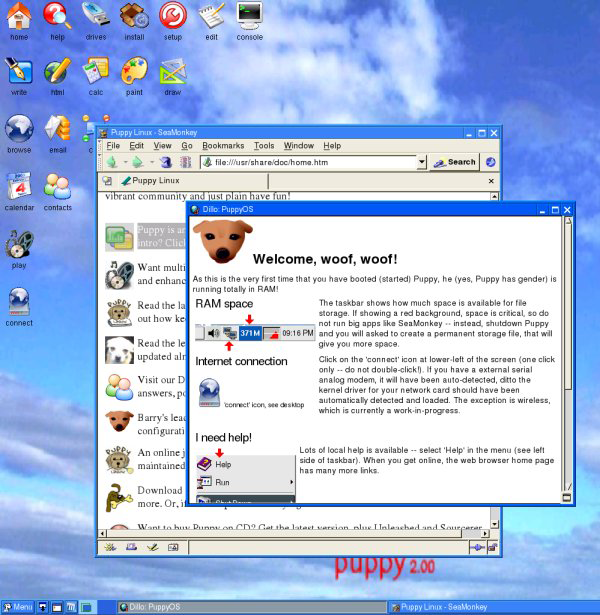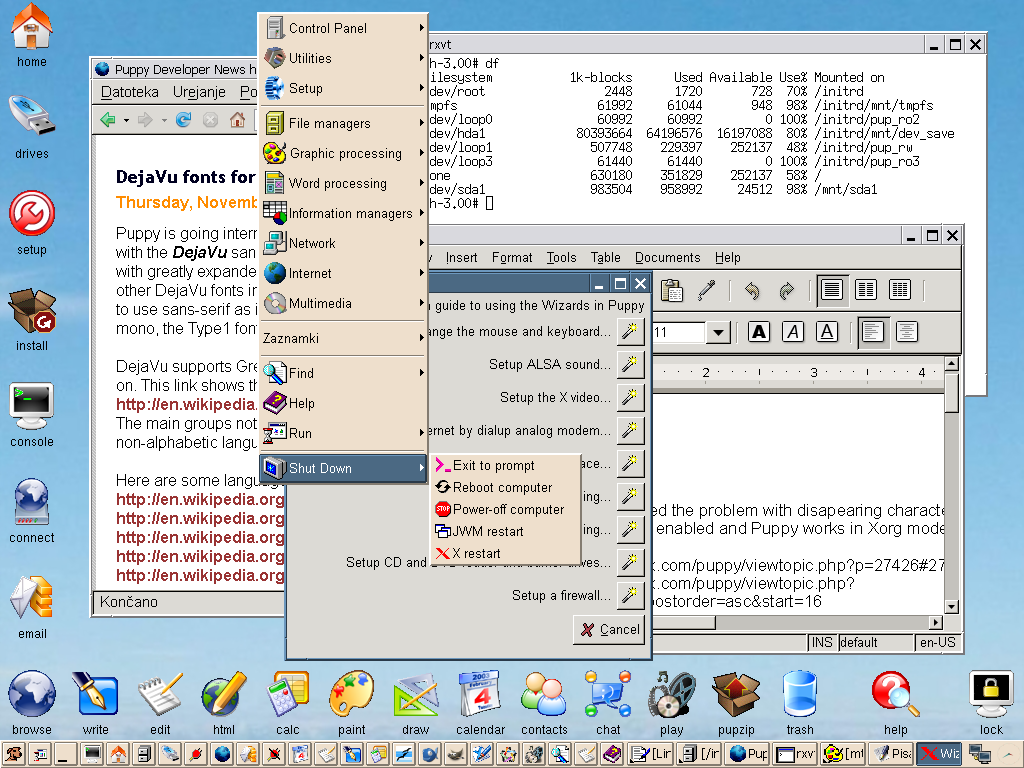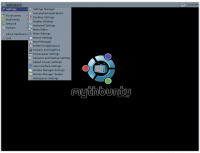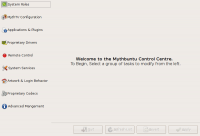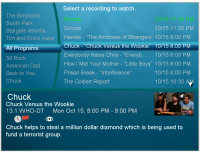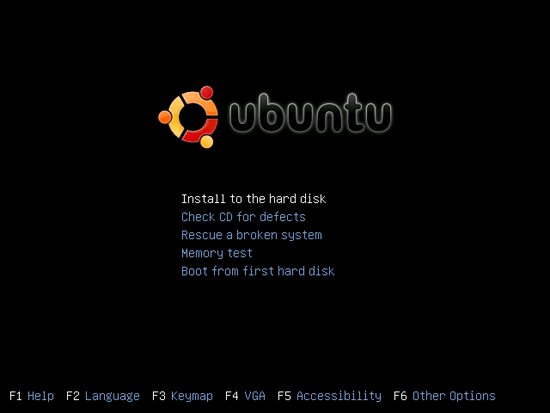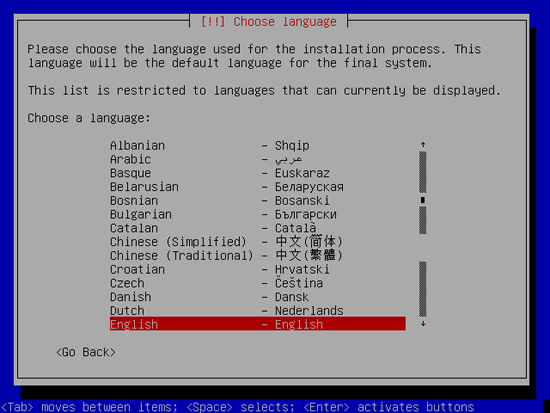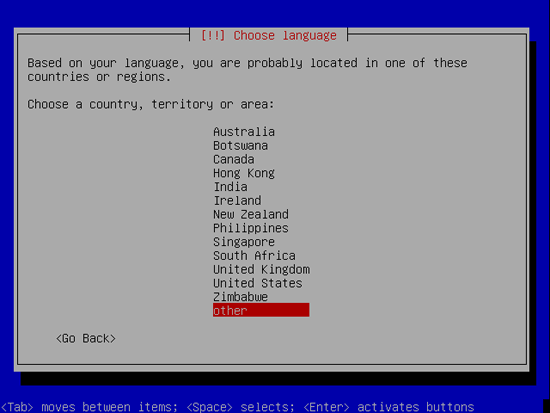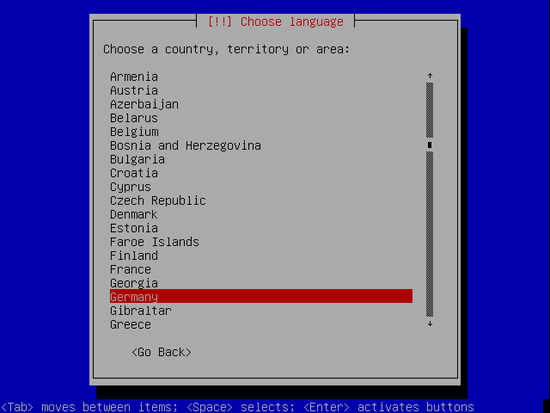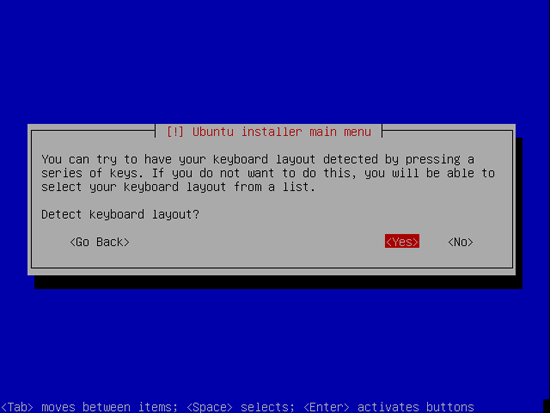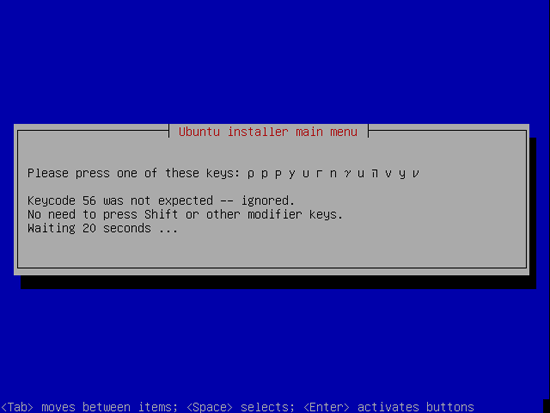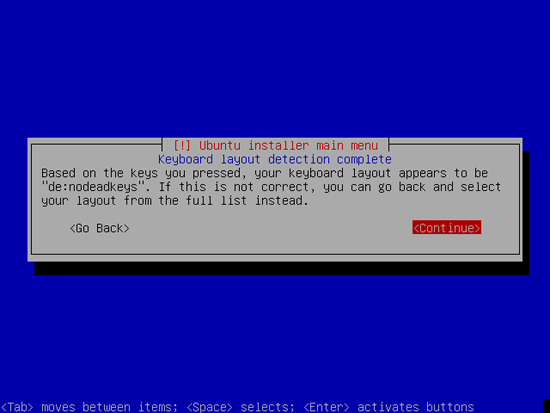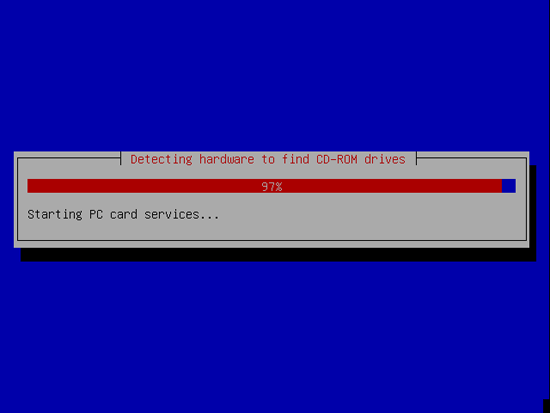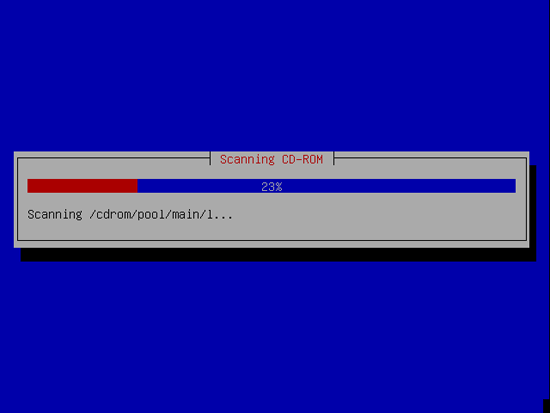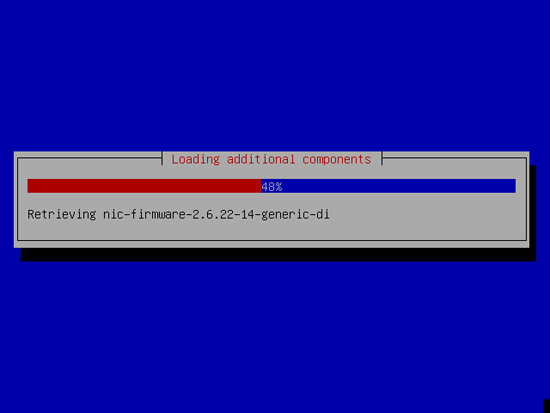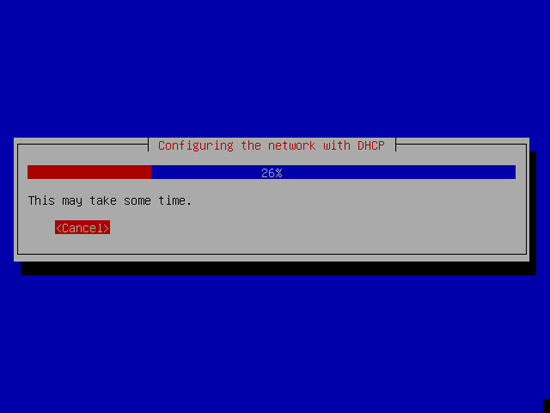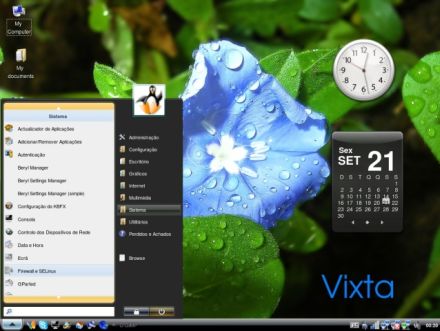We’ve talked about about all the ways to design and build your site, but where are you ever going to get content to fill it with? We’ve gathered 25+ sources of content licensed under Creative Commons. Enjoy!
Audio

ArtistServer.com – Thousands of MP3s for you to download and try out smaller bands.
ccMixter.org – A site to try your hand at mixing and mashing music that is all offered under the CC.
Jamendo.com – A music site providing free, full-length albums for you to download. You pay the artists what you want, or just spread the word about them.
PodShow.com – A site filling your MP3 player with Creative Commons licensed music, that allows you to discover old and new music alike.
SoundClick.com – A site for bands, both signed and unsigned, to be promoted. Offers free, downloadable, legal MP3s from some bands.
TheFreeSoundProject – A huge collection of CC licensed sound effects files.
General Searches
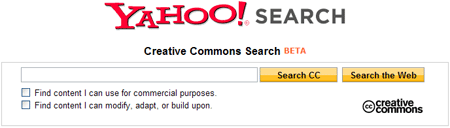
Archive.org – Known mainly for their “Wayback Machine†as a means for seeing old pages on the net, they have also collected together a huge collection of free-to-use recordings and texts.
Freebase.com – A community powered search engine to search the web for CC licensed work for you to use.
Google Advanced Search – Google gives you the option to include forms of licensing in your search.
Wikimedia Commons – The central clearing area for the Wikimedia projects CC files.
Yahoo Creative Commons Search – Yahoo allows you to search the entire web for what you need based on the licenses attached to the content.
Images
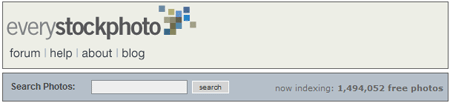
DeviantArt.com – A site for artists to display their works. Some are nice enough to license under CC for your use.
EveryStockPhoto.com – Indexes over 1.4 million Creative Commons photos for your use.
Flickr Creative Commons search – Search Flickr for all the derivatives of the Creative Commons licensing.
Geograph.org.uk – An attempt to photograph the entirety of the British Isles, and at the same time, license all the photos under the CC.
OpenClipArt.org – An archive of free-to-use clipart numbering around 11,000 pieces.
PhotoEverywhere.co.uk – A travel & tourism photo site offering stock photography for everyone’s use.
TakeIdeas.com – Share your photos, or find ones that inspire you.
TravellersPoint.com – A wiki for travellers with a large collection of CC licensed travel photography.
Yotophoto.com – Indexes photos in the public domain and free-to-use licenses.
Texts

IntraText.com – A site featuring thousands of texts from 900 B.C. to this decade. Most works are under the Creative Commons Attribution-NonCommercial-ShareAlike 3.0 Unported License.
UnearthTravel.com – Read travel guides about your favorite destinations.
Videos

Blip.tv – Allows video makers to assign multiple types of licenses to their content, users can search on each type.
Lulu.TV – A CC license site with embeddable videos
OurMedia.org – A video specific service run by archive.org, allowing users to host their videos under the Creative Commons license.
Revver.com – A video upload site very like YouTube, but all content defaults to the Creative Commons license.
SpinXpress.com – Share your video, audio, and images through various versions of the CC license.