CentOS 4.6 Server Setup: LAMP, Email, DNS, FTP, ISPConfig (a.k.a. The Perfect Server)
Version 1.0
Author: Falko Timme <ft [at] falkotimme [dot] com>
Last edited 12/17/2007
This tutorial shows how to set up a CentOS 4.6 based server that offers all services needed by ISPs and web hosters: Apache web server (SSL-capable), Postfix mail server with SMTP-AUTH and TLS, BIND DNS server, Proftpd FTP server, MySQL server, Dovecot POP3/IMAP, Quota, Firewall, etc. This tutorial is written for the 32-bit version of CentOS 4.6, but should apply to the 64-bit version with very little modifications as well.
I will use the following software:
- Web Server: Apache 2.0.x
- Database Server: MySQL 4.1
- Mail Server: Postfix
- DNS Server: BIND9 (chrooted!)
- FTP Server: proftpd
- POP3/IMAP server: dovecot
- Webalizer for web site statistics
In the end you should have a system that works reliably, and if you like you can install the free webhosting control panel ISPConfig (i.e., ISPConfig runs on it out of the box).
I want to say first that this is not the only way of setting up such a system. There are many ways of achieving this goal but this is the way I take. I do not issue any guarantee that this will work for you!
Requirements
To install such a system you will need the following:
- Download the CentOS 4.6 DVD or the four CD iso images from a mirror near you (the list of mirrors can be found here: http://www.centos.org/modules/tinycontent/index.php?id=13).
- a fast internet connection…
1 Install The Base System
Boot from your CentOS 4.6 DVD or CD (CD 1).
It can take a long time to test the installation media so we skip this test here:
The welcome screen of the CentOS installer appears. Click on Next:
Choose your language next:
Select your keyboard layout:
We want to install a server so we choose Server here:
Next we do the partitioning. Select Automatically partition. This will give you a smalll /boot partition and a large / partition which is fine for our purposes:
I’m installing CentOS 4.6 on a fresh system, so I answer Yes to the question Would you like to initialize this drive, erasing ALL DATA?
Select Remove all partitions on this system.
We want to remove all Linux partitions, so we answer Yes to the following question:
The installer presents you an overview of our new partitions. Click on Next:
Now the boot loader GRUB will be installed. You can leave the default settings unchanged and click on Next:
On to the network settings. The default setting here is to configure the network interfaces with DHCP, but we are installing a server, so static IP addresses are not a bad idea… Click on the Edit button at the top right. In the window that pops up uncheck Configure using DHCP and give your network card a static IP address (in this tutorial I’m using the IP address 192.168.0.100 for demonstration purposes):
Set the hostname manually, e.g. server1.example.com, and enter a gateway (e.g. 192.168.0.1) and up to three DNS servers (e.g. 213.191.92.86, 145.253.2.75, and 193.174.32.18):
I want to install ISPConfig at the end of this tutorial which comes with its own firewall. That’s why I disable the default CentOS firewall now. Of course, you are free to leave it on and configure it to your needs (but then you shouldn’t use any other firewall later on as it will most probably interfere with the CentOS firewall).
SELinux is a security extension of CentOS that should provide extended security. In my opinion you don’t need it to configure a secure system, and it usually causes more problems than advantages (think of it after you have done a week of trouble-shooting because some service wasn’t working as expected, and then you find out that everything was ok, only SELinux was causing the problem). Therefore I disable it (this is a must if you want to install ISPConfig later on).
Click on Proceed:
Select the default language for the system and add further languages, if necessary:
Choose your time zone:
Give root a password:
Now we are to select the package groups we want to install. Select Editors, Text Based Internet, Server Configuration Tools, Web Server, Mail Server, DNS Name Server, FTP Server, MySQL Database, Development Tools, Administration Tools and System Tools and click on Next:
Click on Next to start the installation:
The hard drive is being partitioned:
The installation begins. This will take a few minutes:
Finally, the installation is complete, and you can remove your CD from the computer and reboot it:
Now, on to the configuration…
2 Adjust /etc/hosts
Next we edit /etc/hosts. Make it look like this:
vi /etc/hosts
# Do not remove the following line, or various programs # that require network functionality will fail. 127.0.0.1 localhost.localdomain localhost 192.168.0.100 server1.example.com server1 |
3 Configure Additional IP Addresses
(This section is totally optional. It just shows how to add additional IP addresses to your network interface eth0 if you need more than one IP address. If you’re fine with one IP address, you can skip this section.)
Let’s assume our network interface is eth0. Then there is a file /etc/sysconfig/network-scripts/ifcfg-eth0 which looks like this:
cat /etc/sysconfig/network-scripts/ifcfg-eth0
DEVICE=eth0 BOOTPROTO=static BROADCAST=192.168.0.255 HWADDR=00:0C:29:CD:66:08 IPADDR=192.168.0.100 NETMASK=255.255.255.0 NETWORK=192.168.0.0 ONBOOT=yes TYPE=Ethernet |
Now we want to create the virtual interface eth0:0 with the IP address 192.168.0.101. All we have to do is to create the file /etc/sysconfig/network-scripts/ifcfg-eth0:0 which looks like this (we can leave out the HWADDR line as it is the same physical network card):
vi /etc/sysconfig/network-scripts/ifcfg-eth0:0
DEVICE=eth0:0 BOOTPROTO=static BROADCAST=192.168.0.255 IPADDR=192.168.0.101 NETMASK=255.255.255.0 NETWORK=192.168.0.0 ONBOOT=yes TYPE=Ethernet |
Afterwards we have to restart the network:
/etc/init.d/network restart
You might also want to adjust /etc/hosts after you have added new IP addresses, although this is not necessary.
Now run
ifconfig
You should now see your new IP address in the output:
[root@server1 ~]# ifconfig
eth0 Link encap:Ethernet HWaddr 00:0C:29:CD:66:08
inet addr:192.168.0.100 Bcast:192.168.0.255 Mask:255.255.255.0
inet6 addr: fe80::20c:29ff:fecd:6608/64 Scope:Link
UP BROADCAST RUNNING MULTICAST MTU:1500 Metric:1
RX packets:373 errors:0 dropped:0 overruns:0 frame:0
TX packets:385 errors:0 dropped:0 overruns:0 carrier:0
collisions:0 txqueuelen:1000
RX bytes:31529 (30.7 KiB) TX bytes:64449 (62.9 KiB)
Interrupt:177 Base address:0x1400
eth0:0 Link encap:Ethernet HWaddr 00:0C:29:CD:66:08
inet addr:192.168.0.101 Bcast:192.168.0.255 Mask:255.255.255.0
UP BROADCAST RUNNING MULTICAST MTU:1500 Metric:1
Interrupt:177 Base address:0x1400
lo Link encap:Local Loopback
inet addr:127.0.0.1 Mask:255.0.0.0
inet6 addr: ::1/128 Scope:Host
UP LOOPBACK RUNNING MTU:16436 Metric:1
RX packets:8 errors:0 dropped:0 overruns:0 frame:0
TX packets:8 errors:0 dropped:0 overruns:0 carrier:0
collisions:0 txqueuelen:0
RX bytes:560 (560.0 b) TX bytes:560 (560.0 b)
[root@server1 ~]#
4 Configure The Firewall
(You can skip this chapter if you have already disabled the firewall during the basic system installation.)
I want to install ISPConfig at the end of this tutorial which comes with its own firewall. That’s why I disable the default CentOS firewall now. Of course, you are free to leave it on and configure it to your needs (but then you shouldn’t use any other firewall later on as it will most probably interfere with the CentOS firewall).
Run
system-config-securitylevel
Select Disabled and press OK.
To check that the firewall has really been disabled, you can run
iptables -L
afterwards. The output should look like this:
[root@server1 ~]# iptables -L
Chain INPUT (policy ACCEPT)
target prot opt source destination
Chain FORWARD (policy ACCEPT)
target prot opt source destination
Chain OUTPUT (policy ACCEPT)
target prot opt source destination
[root@server1 ~]#
5 Disable SELinux
(You can skip this chapter if you have already disabled SELinux during the basic system installation.)
SELinux is a security extension of CentOS that should provide extended security. In my opinion you don’t need it to configure a secure system, and it usually causes more problems than advantages (think of it after you have done a week of trouble-shooting because some service wasn’t working as expected, and then you find out that everything was ok, only SELinux was causing the problem). Therefore I disable it (this is a must if you want to install ISPConfig later on).
Edit /etc/selinux/config and set SELINUX=disabled:
vi /etc/selinux/config
# This file controls the state of SELinux on the system. # SELINUX= can take one of these three values: # enforcing - SELinux security policy is enforced. # permissive - SELinux prints warnings instead of enforcing. # disabled - SELinux is fully disabled. SELINUX=disabled # SELINUXTYPE= type of policy in use. Possible values are: # targeted - Only targeted network daemons are protected. # strict - Full SELinux protection. SELINUXTYPE=targeted |
Afterwards we must reboot the system:
reboot
6 Install Some Software
First we import the GPG keys for software packages:
rpm –import /usr/share/rhn/RPM-GPG-KEY*
Then we update our existing packages on the system:
yum update
Now we install some software packages that are needed later on:
yum install fetchmail wget bzip2 unzip zip nmap openssl lynx fileutils gcc gcc-c++
7 Quota
To install quota, we run this command:
yum install quota
Edit /etc/fstab and add ,usrquota,grpquota to the / partition (/dev/VolGroup00/LogVol00):
vi /etc/fstab
# This file is edited by fstab-sync - see 'man fstab-sync' for details /dev/VolGroup00/LogVol00 / ext3 defaults,usrquota,grpquota 1 1 LABEL=/boot /boot ext3 defaults 1 2 none /dev/pts devpts gid=5,mode=620 0 0 none /dev/shm tmpfs defaults 0 0 none /proc proc defaults 0 0 none /sys sysfs defaults 0 0 /dev/VolGroup00/LogVol01 swap swap defaults 0 0 /dev/hdc /media/cdrecorder auto pamconsole,exec,noauto,managed 0 0 /dev/fd0 /media/floppy auto pamconsole,exec,noauto,managed 0 0 |
Then run
touch /aquota.user /aquota.group
chmod 600 /aquota.*
mount -o remount /
quotacheck -avugm
quotaon -avug
to enable quota.
8 Install A Chrooted DNS Server (BIND9)
To install a chrooted BIND9, we do this:
yum install bind-chroot
Then do this:
chmod 755 /var/named/
chmod 775 /var/named/chroot/
chmod 775 /var/named/chroot/var/
chmod 775 /var/named/chroot/var/named/
chmod 775 /var/named/chroot/var/run/
chmod 777 /var/named/chroot/var/run/named/
cd /var/named/chroot/var/named/
ln -s ../../ chroot
chkconfig –levels 235 named on
/etc/init.d/named start
BIND will run in a chroot jail under /var/named/chroot/var/named/. I will use ISPConfig to configure BIND (zones, etc.).
9 MySQL (4.1)
To install MySQL, we do this:
yum install mysql mysql-devel mysql-server
The MySQL init script on CentOS might cause problems when you try to restart MySQL. In some cases it tries to start MySQL before the old MySQL process has stopped which leads to a failure. The solution is to edit the restart section of /etc/init.d/mysqld and add a few seconds delay between the stop and the start of MySQL.
Edit /etc/init.d/mysqld:
vi /etc/init.d/mysqld
and change this section:
[...]
restart(){
stop
start
}
[...]
|
so that it looks like this:
[...]
restart(){
stop
sleep 3
start
}
[...]
|
This adds a three second delay between the stop and start of MySQL.
Then we create the system startup links for MySQL (so that MySQL starts automatically whenever the system boots) and start the MySQL server:
chkconfig –levels 235 mysqld on
/etc/init.d/mysqld start
Now check that networking is enabled. Run
netstat -tap | grep mysql
It should show something like this:
[root@server1 ~]# netstat -tap | grep mysql
tcp 0 0 *:mysql *:* LISTEN 3590/mysqld
[root@server1 ~]#
If it does not, edit /etc/my.cnf and comment out the option skip-networking:
vi /etc/my.cnf
[...] #skip-networking [...] |
and restart your MySQL server:
/etc/init.d/mysqld restart
Run
mysqladmin -u root password yourrootsqlpassword
mysqladmin -h server1.example.com -u root password yourrootsqlpassword
to set a password for the user root (otherwise anybody can access your MySQL database!).
10 Postfix With SMTP-AUTH And TLS
Now we install Postfix and dovecot (dovecot will be our POP3/IMAP server):
yum install cyrus-sasl cyrus-sasl-devel cyrus-sasl-gssapi cyrus-sasl-md5 cyrus-sasl-plain postfix dovecot
Next we configure SMTP-AUTH and TLS:
postconf -e ‘smtpd_sasl_local_domain =’
postconf -e ‘smtpd_sasl_auth_enable = yes’
postconf -e ‘smtpd_sasl_security_options = noanonymous’
postconf -e ‘broken_sasl_auth_clients = yes’
postconf -e ‘smtpd_recipient_restrictions = permit_sasl_authenticated,permit_mynetworks,reject_unauth_destination’
postconf -e ‘inet_interfaces = all’
postconf -e ‘mynetworks = 127.0.0.0/8’
We must edit /usr/lib/sasl2/smtpd.conf so that Postfix allows PLAIN and LOGIN logins. On a 64Bit Centos 4.6 you must edit the file /usr/lib64/sasl2/smtpd.conf instead. It should look like this:
vi /usr/lib/sasl2/smtpd.conf
pwcheck_method: saslauthd mech_list: plain login |
Afterwards we create the certificates for TLS:
mkdir /etc/postfix/ssl
cd /etc/postfix/ssl/
openssl genrsa -des3 -rand /etc/hosts -out smtpd.key 1024
chmod 600 smtpd.key
openssl req -new -key smtpd.key -out smtpd.csr
openssl x509 -req -days 3650 -in smtpd.csr -signkey smtpd.key -out smtpd.crt
openssl rsa -in smtpd.key -out smtpd.key.unencrypted
mv -f smtpd.key.unencrypted smtpd.key
openssl req -new -x509 -extensions v3_ca -keyout cakey.pem -out cacert.pem -days 3650
Next we configure Postfix for TLS:
postconf -e ‘smtpd_tls_auth_only = no’
postconf -e ‘smtp_use_tls = yes’
postconf -e ‘smtpd_use_tls = yes’
postconf -e ‘smtp_tls_note_starttls_offer = yes’
postconf -e ‘smtpd_tls_key_file = /etc/postfix/ssl/smtpd.key’
postconf -e ‘smtpd_tls_cert_file = /etc/postfix/ssl/smtpd.crt’
postconf -e ‘smtpd_tls_CAfile = /etc/postfix/ssl/cacert.pem’
postconf -e ‘smtpd_tls_loglevel = 1’
postconf -e ‘smtpd_tls_received_header = yes’
postconf -e ‘smtpd_tls_session_cache_timeout = 3600s’
postconf -e ‘tls_random_source = dev:/dev/urandom’
Then we set the hostname in our Postfix installation (make sure you replace server1.example.com with your own hostname):
postconf -e ‘myhostname = server1.example.com’
After these configuration steps you should now have a /etc/postfix/main.cf that looks like this (I have removed all comments from it):
cat /etc/postfix/main.cf
queue_directory = /var/spool/postfix
command_directory = /usr/sbin
daemon_directory = /usr/libexec/postfix
mail_owner = postfix
inet_interfaces = all
mydestination = $myhostname, localhost.$mydomain, localhost
unknown_local_recipient_reject_code = 550
alias_maps = hash:/etc/aliases
alias_database = hash:/etc/aliases
debug_peer_level = 2
debugger_command =
PATH=/bin:/usr/bin:/usr/local/bin:/usr/X11R6/bin
xxgdb $daemon_directory/$process_name $process_id & sleep 5sendmail_path = /usr/sbin/sendmail.postfix
newaliases_path = /usr/bin/newaliases.postfix
mailq_path = /usr/bin/mailq.postfix
setgid_group = postdrop
html_directory = no
manpage_directory = /usr/share/man
sample_directory = /usr/share/doc/postfix-2.2.10/samples
readme_directory = /usr/share/doc/postfix-2.2.10/README_FILES
smtpd_sasl_local_domain =
smtpd_sasl_auth_enable = yes
smtpd_sasl_security_options = noanonymous
broken_sasl_auth_clients = yes
smtpd_recipient_restrictions = permit_sasl_authenticated,permit_mynetworks,reject_unauth_destination
mynetworks = 127.0.0.0/8
smtpd_tls_auth_only = no
smtp_use_tls = yes
smtpd_use_tls = yes
smtp_tls_note_starttls_offer = yes
smtpd_tls_key_file = /etc/postfix/ssl/smtpd.key
smtpd_tls_cert_file = /etc/postfix/ssl/smtpd.crt
smtpd_tls_CAfile = /etc/postfix/ssl/cacert.pem
smtpd_tls_loglevel = 1
smtpd_tls_received_header = yes
smtpd_tls_session_cache_timeout = 3600s
tls_random_source = dev:/dev/urandom
myhostname = server1.example.com
|
By default, CentOS’ dovecot daemon provides only IMAP and IMAPs services. Because we also want POP3 and POP3s we must configure dovecot to do so. We edit /etc/dovecot.conf and put the line protocols = imap imaps pop3 pop3s into it:
vi /etc/dovecot.conf
[...] # Base directory where to store runtime data. #base_dir = /var/run/dovecot/# Protocols we want to be serving: # imap imaps pop3 pop3s protocols = imap imaps pop3 pop3s [...] |
Now start Postfix, saslauthd, and dovecot:
chkconfig –levels 235 sendmail off
chkconfig –levels 235 postfix on
chkconfig –levels 235 saslauthd on
chkconfig –levels 235 dovecot on
/etc/init.d/sendmail stop
/etc/init.d/postfix start
/etc/init.d/saslauthd start
/etc/init.d/dovecot start
To see if SMTP-AUTH and TLS work properly now run the following command:
telnet localhost 25
After you have established the connection to your Postfix mail server type
ehlo localhost
If you see the lines
250-STARTTLS
and
250-AUTH LOGIN PLAIN
everything is fine.
[root@server1 ssl]# telnet localhost 25
Trying 127.0.0.1…
Connected to localhost.localdomain (127.0.0.1).
Escape character is ‘^]’.
220 server1.example.com ESMTP Postfix
ehlo localhost
250-server1.example.com
250-PIPELINING
250-SIZE 10240000
250-VRFY
250-ETRN
250-STARTTLS
250-AUTH LOGIN PLAIN
250-AUTH=LOGIN PLAIN
250 8BITMIME
quit
221 Bye
Connection closed by foreign host.
[root@server1 ssl]#
Type
quit
to return to the system’s shell.
10.1 Maildir
dovecot uses Maildir format (not mbox), so if you install ISPConfig on the server, please make sure you enable Maildir under Management -> Server -> Settings -> Email. ISPConfig will then do the necessary configuration.
If you do not want to install ISPConfig, then you must configure Postfix to deliver emails to a user’s Maildir:
postconf -e ‘home_mailbox = Maildir/’
postconf -e ‘mailbox_command =’
/etc/init.d/postfix restart
11 Apache2 With PHP
Now we install Apache with PHP (this is PHP 4.3.9; CentOS does not provide PHP5 packages):
yum install php php-devel php-gd php-imap php-ldap php-mysql php-odbc php-pear php-xml php-xmlrpc curl curl-devel perl-libwww-perl ImageMagick libxml2 libxml2-devel
Then edit /etc/httpd/conf/httpd.conf:
vi /etc/httpd/conf/httpd.conf
and change DirectoryIndex to
[...] DirectoryIndex index.html index.htm index.shtml index.cgi index.php index.php3 index.pl [...] |
Now configure your system to start Apache at boot time:
chkconfig –levels 235 httpd on
Start Apache:
/etc/init.d/httpd start
11.1 Disable PHP Globally
(If you do not plan to install ISPConfig on this server, please skip this section!)
In ISPConfig you will configure PHP on a per-website basis, i.e. you can specify which website can run PHP scripts and which one cannot. This can only work if PHP is disabled globally because otherwise all websites would be able to run PHP scripts, no matter what you specify in ISPConfig.
To disable PHP globally, we edit /etc/httpd/conf.d/php.conf and comment out the AddType line:
vi /etc/httpd/conf.d/php.conf
# # PHP is an HTML-embedded scripting language which attempts to make it # easy for developers to write dynamically generated webpages. #LoadModule php4_module modules/libphp4.so # # Cause the PHP interpreter to handle files with a .php extension. # #AddType application/x-httpd-php .php # AddType application/x-httpd-php-source .phps # # Add index.php to the list of files that will be served as directory # indexes. # DirectoryIndex index.php |
Afterwards we restart Apache:
/etc/init.d/httpd restart
12 ProFTPd
ISPConfig has better support for proftpd than vsftpd, so let’s remove vsftpd:
yum remove vsftpd
Because CentOS has no proftpd package, we must use a third-party yum repository to install it:
cd /etc/yum.repos.d/
wget http://centos.karan.org/kbsingh-CentOS-Extras.repo
rpm –import http://centos.karan.org/RPM-GPG-KEY-karan.org.txt
Now we can install proftpd:
yum install proftpd
Let’s create proftpd‘s system startup links and start it:
chkconfig –levels 235 proftpd on
/etc/init.d/proftpd start
Then create the file /etc/pam.d/ftp with the following content (otherwise you will not be able to log in with system users using FTP):
vi /etc/pam.d/ftp
#%PAM-1.0 auth required pam_unix.so nullok account required pam_unix.so session required pam_unix.so |
and restart proftpd:
/etc/init.d/proftpd restart
13 Webalizer
To install webalizer, just run
yum install webalizer
14 Synchronize The System Clock
If you want to have the system clock synchronized with an NTP server do the following:
yum install ntp
chkconfig –levels 235 ntpd on
ntpdate 0.pool.ntp.org
/etc/init.d/ntpd start
15 Install Some Perl Modules
ISPConfig comes with SpamAssassin which needs a few Perl modules to work. We install the required Perl modules with a single command:
yum install perl-DBI perl-Net-DNS perl-Digest-SHA1
We also need the module HTML::Parser. We could install the CentOS package perl-HTML-Parser, but this version is too old for the SpamAssassin version that comes with ISPConfig. It would result in the following error message during ISPConfig installation:
REQUIRED module out of date: HTML::Parser
Therefore we must install the latest HTML::Parser using the Perl shell.
Run the following command to start the Perl shell:
perl -MCPAN -e shell
If you run the Perl shell for the first time you will be asked some questions. In most cases the default answers are ok. Because there’s no ncftp package for CentOS, the Perl shell cannot find the programs ncftpget and ncftp, and you’ll see something like this:
Warning: ncftpget not found in PATH
Where is your ncftpget program? []
Warning: ncftp not found in PATH
Where is your ncftp program? []
It’s ok to hit ENTER in both cases.
Please note: If you run a firewall on your system you might have to turn it off while working on the Perl shell in order for the Perl shell to be able to fetch the needed modules without a big delay. You can switch it on afterwards.
Now type in the following command to install the Perl module HTML::Parser:
install HTML::Parser
If the installation is successful, you’ll see a line like this at the end:
/usr/bin/make install — OK
Type
q
afterwards to leave the Perl shell.
16 The End
The configuration of the server is now finished, and if you wish you can now install ISPConfig on it.
16.1 A Note On SuExec
If you want to run CGI scripts under suExec, you should specify /var/www as the home directory for websites created by ISPConfig as CentOS’ suExec is compiled with /var/www as Doc_Root. Run
/usr/sbin/suexec -V
and the output should look like this:
[root@server1 ~]# /usr/sbin/suexec -V
-D AP_DOC_ROOT=”/var/www”
-D AP_GID_MIN=100
-D AP_HTTPD_USER=”apache”
-D AP_LOG_EXEC=”/var/log/httpd/suexec.log”
-D AP_SAFE_PATH=”/usr/local/bin:/usr/bin:/bin”
-D AP_UID_MIN=500
-D AP_USERDIR_SUFFIX=”public_html”
[root@server1 ~]#
So if you want to use suExec with ISPconfig, don’t change the default web root (which is /var/www) if you use expert mode during the ISPConfig installation (in standard mode you can’t change the web root anyway so you’ll be able to use suExec in any case).
17 Links
- CentOS: http://www.centos.org
- ISPConfig: http://www.ispconfig.org
other
click here
click here
clicky
other
other
other
friendly link
friendly link
read more
read more
friendly link
clicky
click here
friendly link
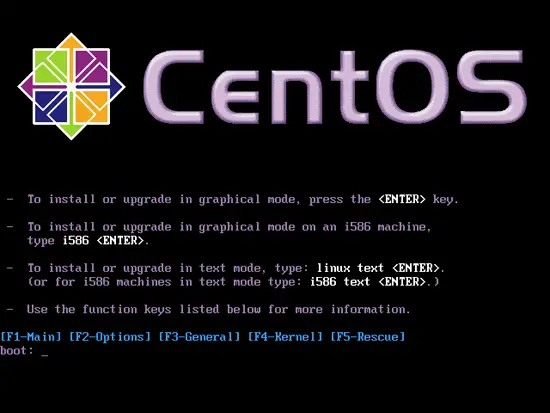

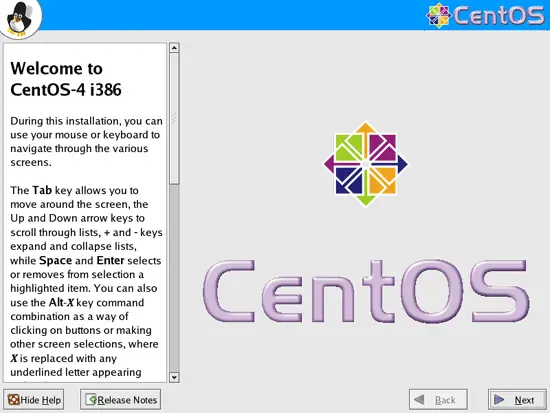
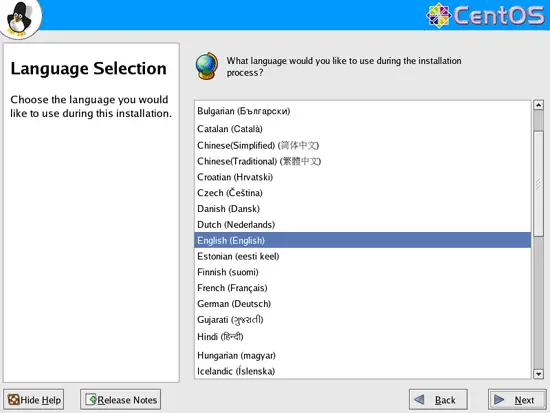
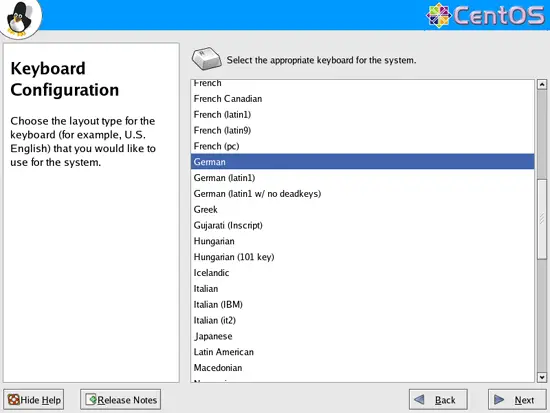
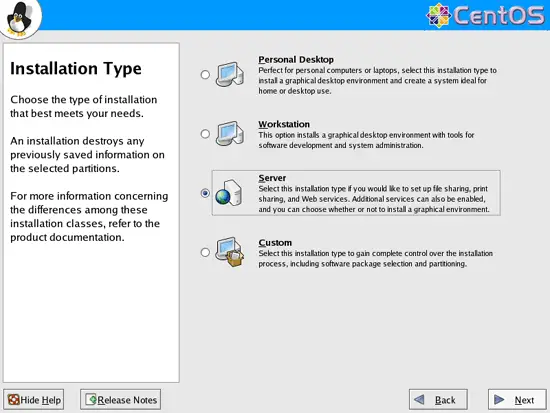
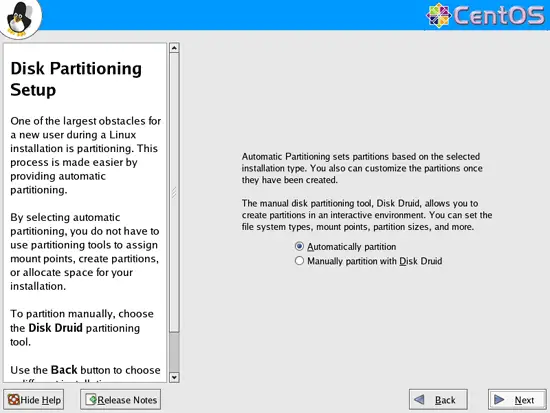
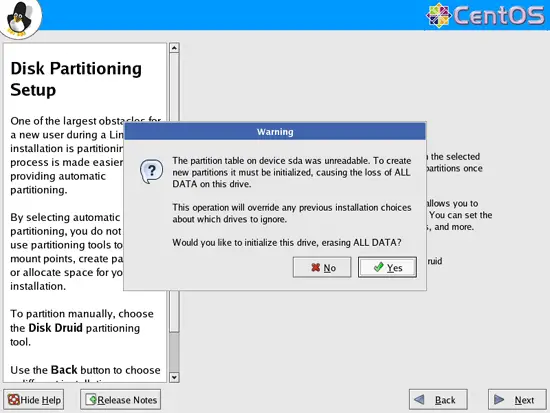
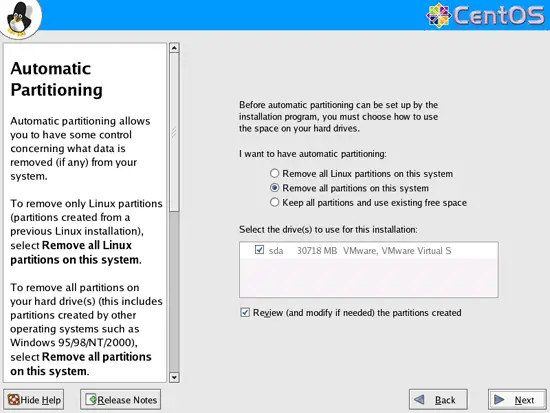
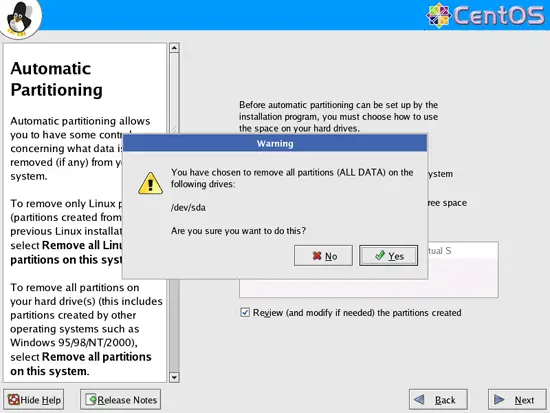
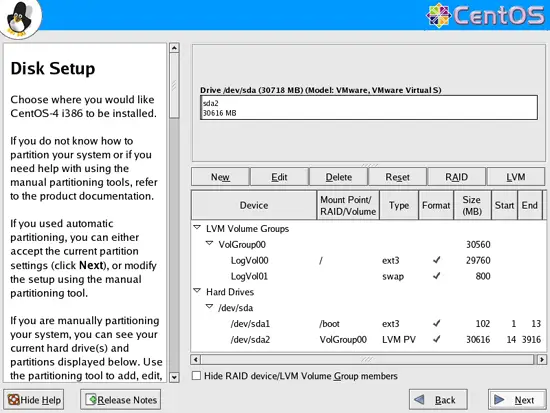
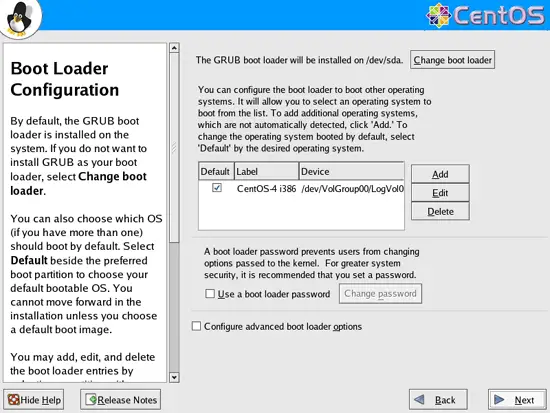
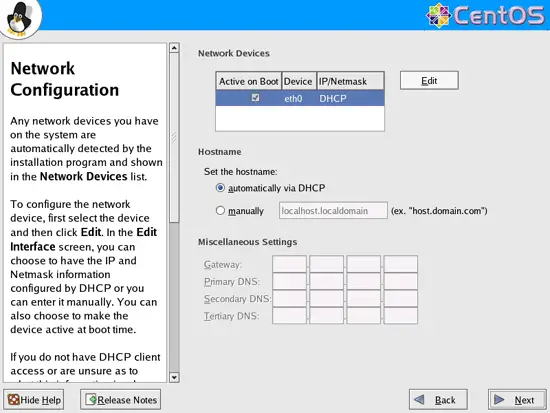
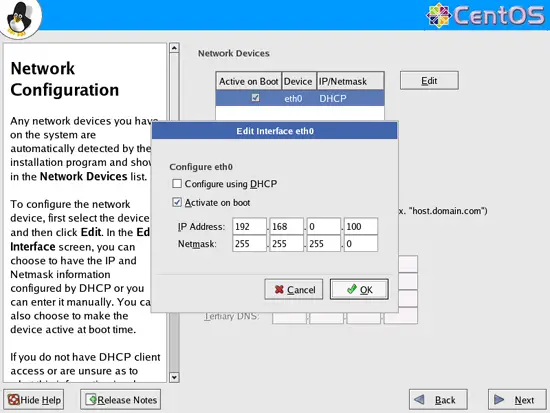
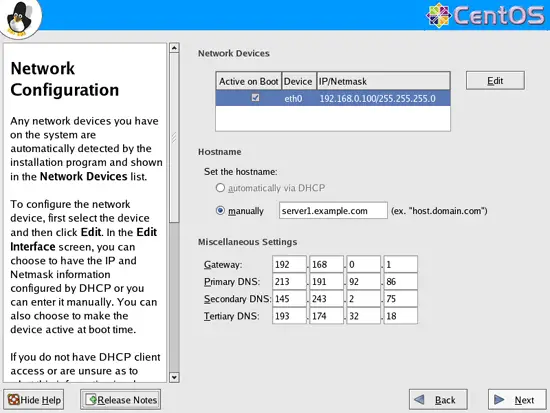
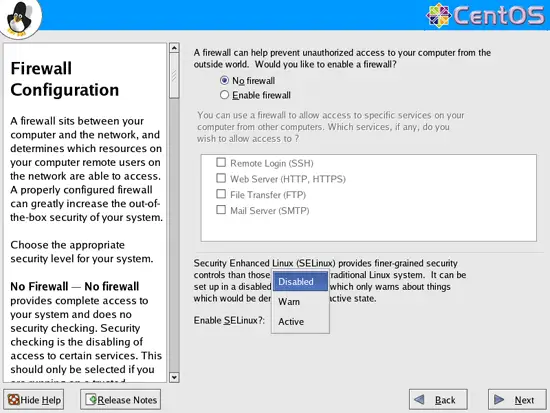
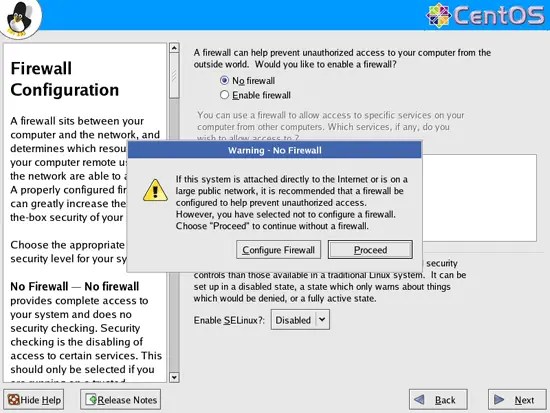
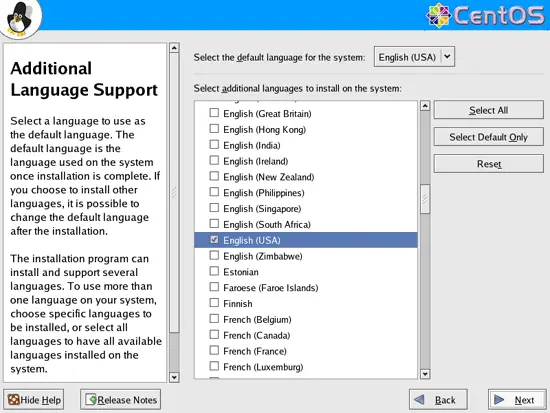
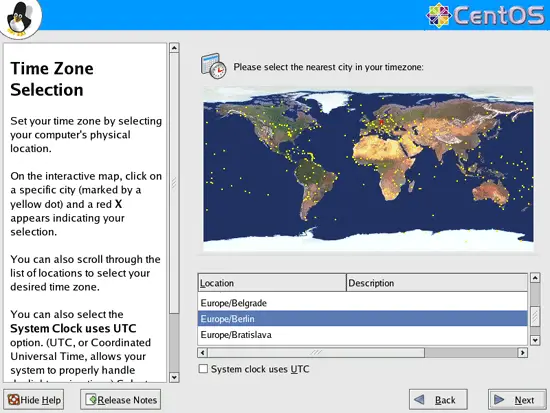
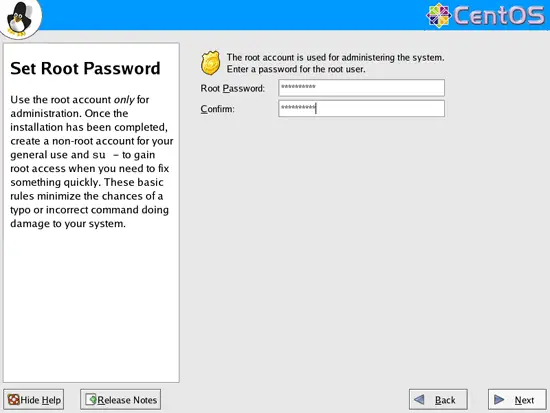
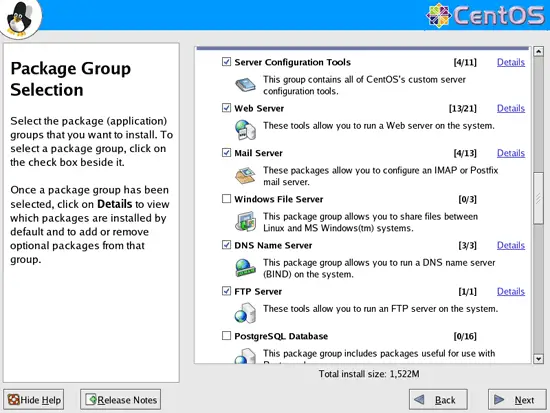
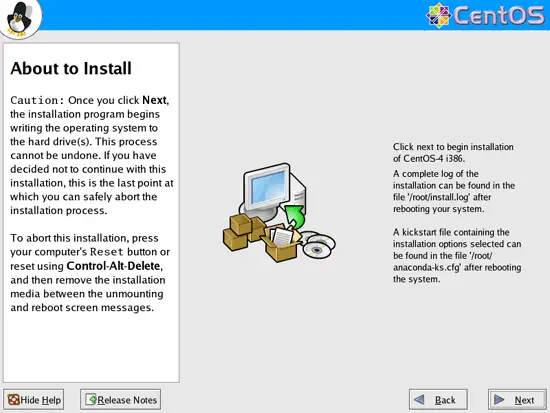
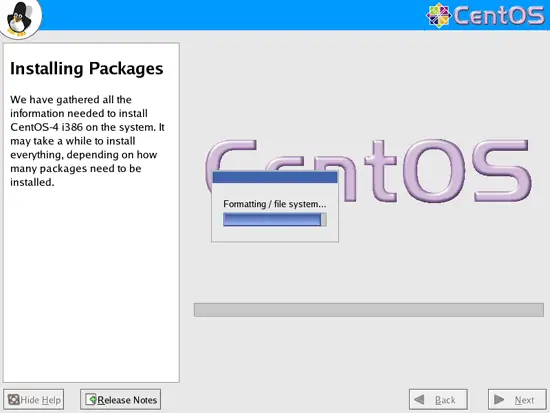
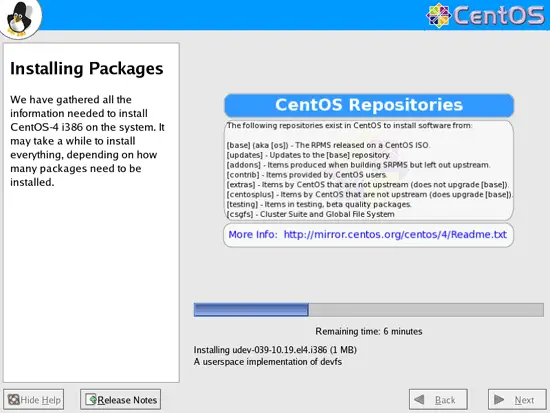
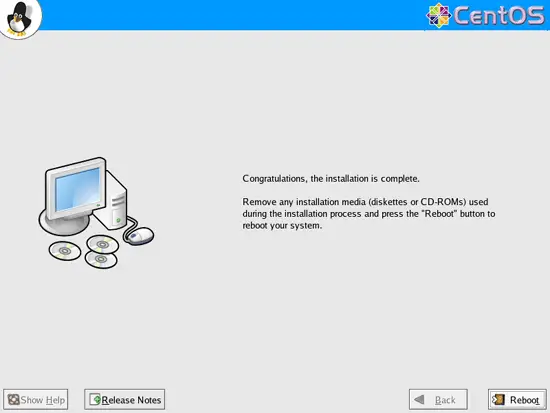
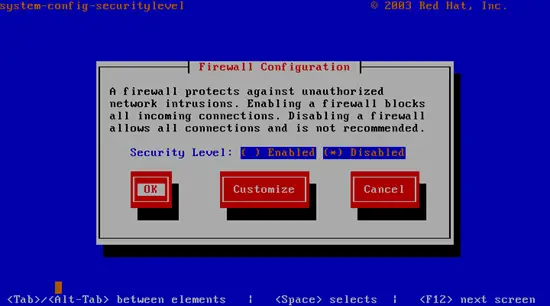
Pingback: Audition Europe seller Dumps with pin & Cvv full (US.UK.CA.EU) fresh and live Good...!
What i don’t realize is in fact how you’re not really much more smartly-appreciated than you might be right now.
You’re very intelligent. You recognize therefore significantly relating to this matter, produced me for my
part believe it from so many various angles.
Its like men and women aren’t involved until
it’s something to do with Lady gaga! Your own stuffs great.
Always take care of it up!
BUY CHEAP TADACIP ON LINE WITHOUT PRESCRIPTION!
* TOP PHARMACY LIST!
* MEDICATION WITHOUT A PRESCRIPTION!
* BEST PRICE PILL & FAST DELIVERY!
* WE GUARANTEE THAT ONCE YOU HAVE PURCHASED A PRODUCT FROM US YOU WILL GET THAT PRODUCT
WE THANK YOU FOR VISITING APPROVED ONLINE PHARMACY © 2013.
[b]Tags:[/b][b]Tadacip Order Online, Tadacip Over The Counter, Tadacip Order Online, Purchasing Tadacip Online, Order Tadacip Online, Tadacip Over The Counter[/b]